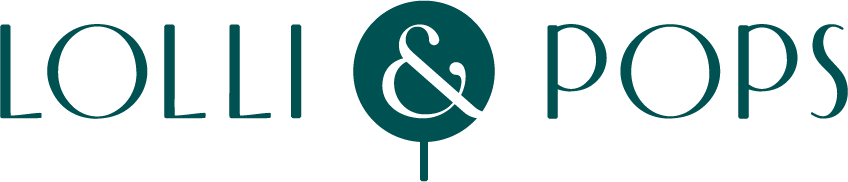Rewards
Q: What do I do if I am missing rewards?
For missing rewards, email with
- Clear photo of the receipt with transaction details along with your rewards email address to apply points
- If receipt is unavailable, we’ll do our best to locate the transaction if you provide the date/time, amount of transaction, and transaction details along with your rewards email address to apply points
Q: Do I need to print off the welcome gift or birthday e-mail and bring it with me to the Lolli & Pops store or can I just show them the e-mail to redeem?
When you want to redeem a reward, you just need to provide your email or your phone number -- we can look up your account and redeem the reward from there.
Q: How do I reset my password?
Please visit password reset page and enter your email. You will be emailed a temporary password.
Q: Can I earn rewards online?
Absolutely! We will add your rewards points to your account based on recent purchase(s). Please allow up to one week from your online purchase for your points to appear. At this time, points can only be redeemed in our stores
Q: Can I redeem rewards online?
Unfortunately, not at this time. We are working as quickly as possible to get this feature available to you.
Q: I signed up online. Can you confirm that I am signed up? What do I do now?
You should receive a confirmation email stating you have been signed up. After you make a purchase, you will see rewards available in your account. Login to our Rewards Program website to see your account and check balances.
Q: How do I check my points or rewards balance?
Once you are logged in, select "My Activity" from the top of the page. Or go to my activity page directly if you are already logged in.
Q: If we get the fillable jar/tub reward can we bring it back and refill it for the refill price?
Absolutely! We look forward to having you back for your next visit.
Q: I am having problems setting up my account.
If you are having trouble with access, please reset your password. Even if you haven't set one up already, that is the easiest way to move forward. Once you are logged in with your temporary password, you can finish filling out your profile and update your password.
Q: I am having difficulty to view reCAPTCHA in high contrast mode in Firefox browser.
Click the Menu button of Firefox browser and select Options. Select the General panel and scroll down to Fonts and Colors. Click the Colors button. In the drop-down menu under Override the colors specified by the page with your selections above, choose Never. Click OK to save your changes.